
When you receive my e-
Grading is done by going to your Web site and reviewing the work your have published.
Introduction to Web Plus X2
Once you have answered all of the questions on the worksheet you will place it in the drop box for the specific lesson you are working on. If you do not know how to use the D2L drop box system click on the like above.
Before you begin this tutorial install Web Plus X2 on your computer.
When you start Web Plus X2 you will see a dialog box asking you What do you want to do?, click on Browse Tutorials. The following screen will appear.
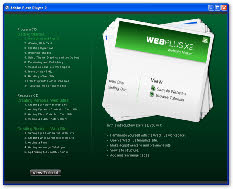
This is where you will find all of the tutorials for the class.
For this lesson select Introducing WebPlus X2.
Below you will find some notes relating to additional information you need to work on the project.
In step 8 use the file name Tutorial01.
After Step 16 you may not see the new page created in the Site tab, instead there is a box with a + in front of the Contacts page. Click on the plus and you will see the Joe page.
Before you do Step 18 read Step 20 to understand what the symbols mean when you move one page up and down in the site list.
There are step numbers missing between steps 20 and 23.
Completion of this tutorial completes Project 1 (the project is worth 25 points).
When you have completed the tutorial send me an e-
My e-

